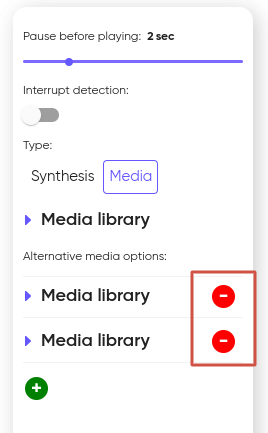Player
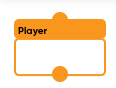
You can use this block when you need the robot to convert text to speech (Type: ‘Synthesis’ tab) or play pre-recorded and uploaded audio file (Type: ’Media’ tab).
Only one type (Synthesis or Media) can be assigned to the ‘Player’ block. If according to your scenario you need the robot to pronounce a text and then play an audio file or backwards, you have to use two different blocks of the player.
When using the interrupt detection feature, the robot is speaks and a human suddenly starts interfering with the process with questions, you can configure the system so that it reacts accordingly. For example, when the “Interrupt Detection” function is enabled during content playback, the system can automatically activate a special block in which it will pronounce: “I’ll answer your questions soon, but for now, let’s get back to the topic under discussion.” Such settings will improve user interaction and provide a more flexible system response to user requests and comments.
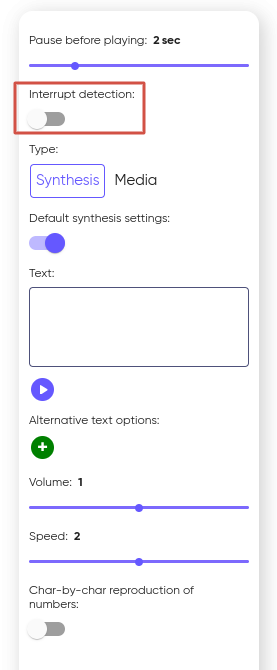
Default synthesis settings
When you select this block, you can disable the “Default synthesis settings” and open new settings blocks.
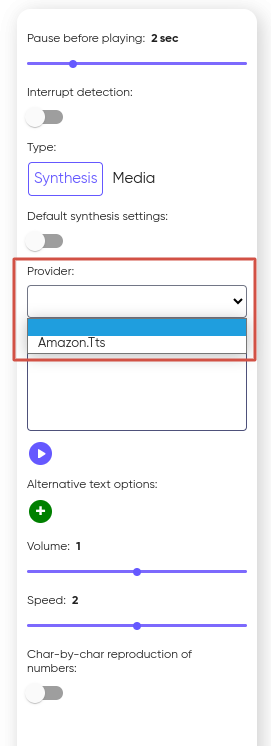
After selecting a provider, a new “Language” block will be available. Clicking on it will open a pop-up list containing all available languages.
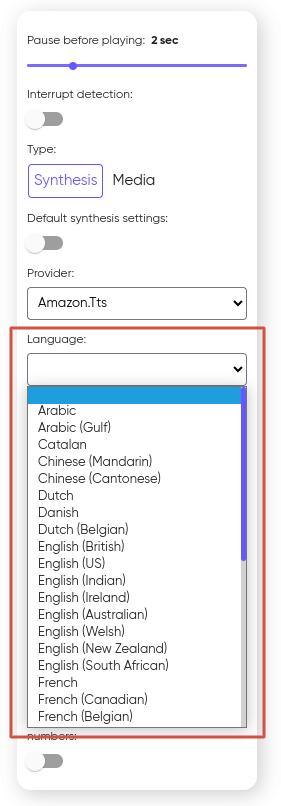
After selecting the language, the “Voice” option will be available in the next block. Please note that for some languages, only a female voice is available, for others, only a male voice, and for some languages, both voice options are available.
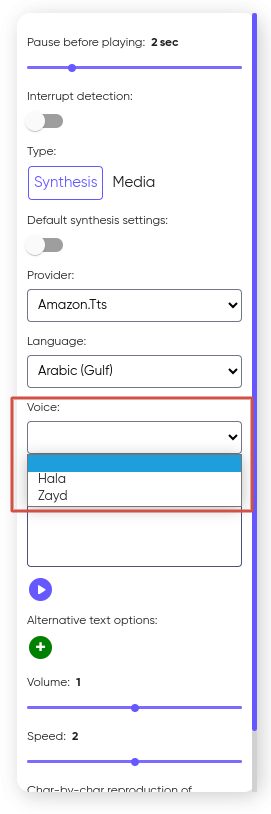
Some scenarios require the system during a call to randomly choose what the robot has to pronounce. In such cases you can use the feature ‘Alternative text options’. It allows you to add one or several alternative options of responses for the robot by clicking the ‘+’ button.
Please note that you can only enter 250 characters in the “Text” window!
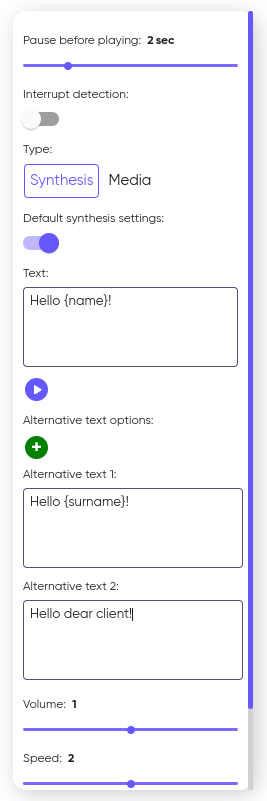
Below it you can find the voice settings: female or male voice, volume and speed of the robot’s speech.
Char-by-char reproduction of numbers
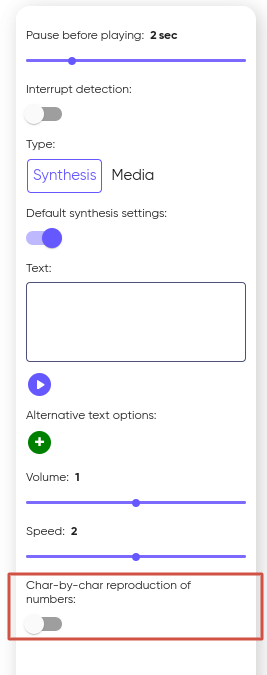
When character-by-character playback is turned off, the numbers are output using standard formatting, which may include:
- Decimal places (dots or commas);
- Currency signs or other formatting symbols.
Example:
- $1234567.89 (or 1,234,567 dollars 89 cents).
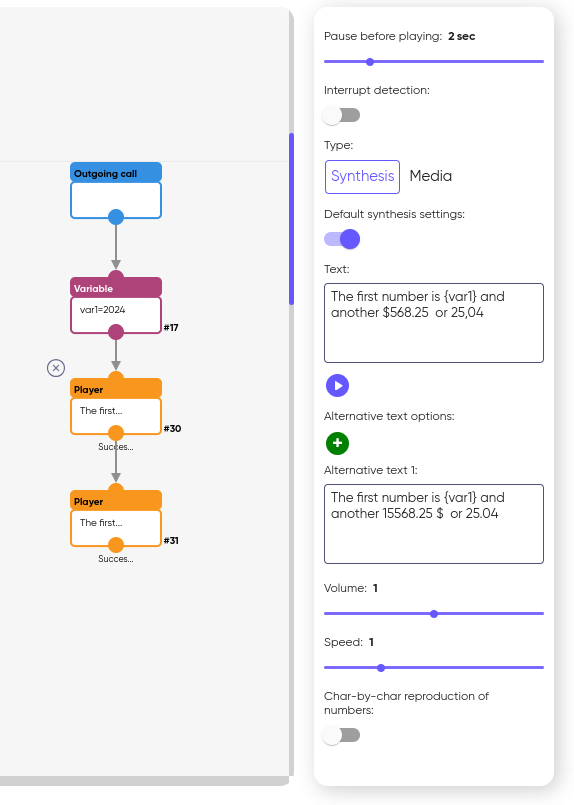
When character-by-character playback is enabled, the number is output without any additional characters or formatting. This means that each digit and sign are output in turn.
Example:
- the number 1234567.89 will pronounce as 1 2 3 4 5 6 7 . 8 9
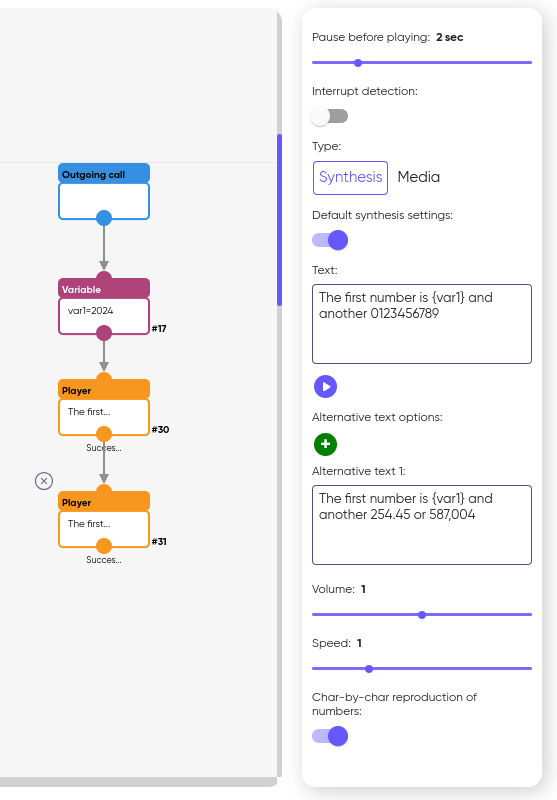
Media
To add an audio file to the player you can go to the ‘Media’ tab and choose any of the files that you uploaded:
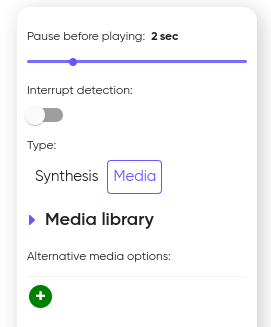
In some scenarios, it may be necessary for the system to randomly select media to play. In such cases, the “Alternative media options” function is used. With it, you can add several different media files for the robot by clicking on the “+”.
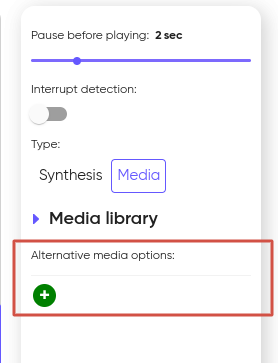
If there is no need to use alternative media, you can click on “-” and they will be deleted.