Payments and Invoices
The system administrator has the ability to issue invoices for services provided to customers.
After the invoice is issued, the system automatically generates a PDF file, which is available for download in the administrator’s personal account and in the personal accounts of the customers to whom the invoice was issued.
The invoice issuance, along with a list of all previously issued invoices, can be found in the “Invoices” section.
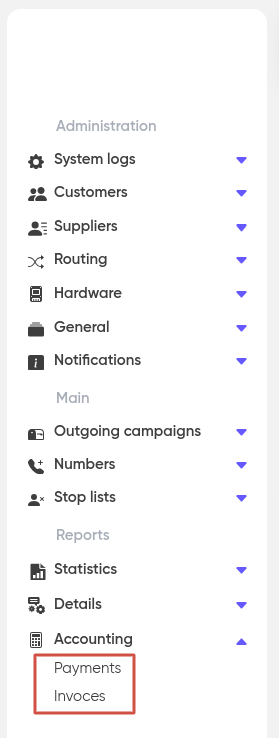
Set the period for which you want to view the invoices (if needed, use additional filters to specify the counterparty and/or organization for the query) and click “Apple”.
To issue a new invoice, click “+ Add”.
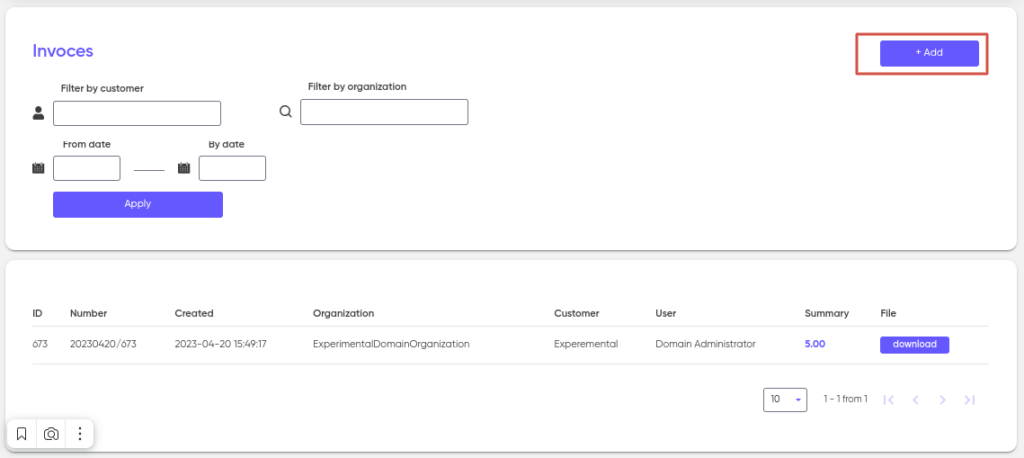
An invoice can be issued to a customer or a group of customers.
To issue an invoice to one customer, specify it in the “Customer” drop-down list. Next, select the legal entity of the customer, the name of the account (type of service on the account) and the organization of the service supplier on whose behalf the invoice will be issued. Next, specify the price of the invoice.

For a group of customers, specify the group, account name, organization, and price.
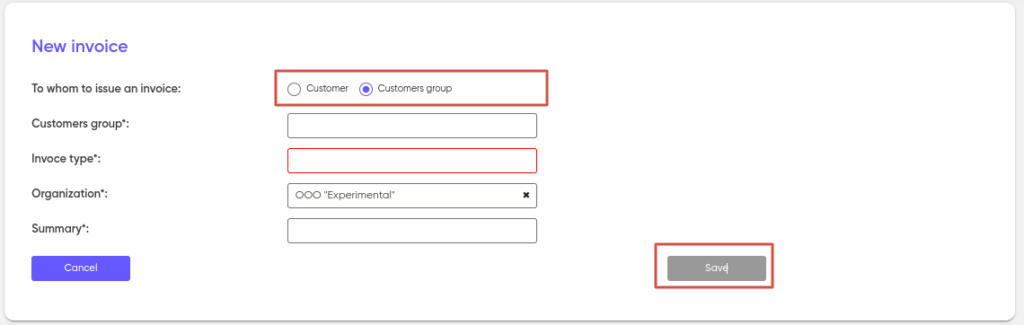
After filling in all the fields, click on “Save”. A new invoice will be generated by the system and will appear in the general list of invoices. Customers in whose name the invoice was issued will also see the new invoice in their personal accounts and will be able to download them.