Trunk groups
A Trunk group is an association of several trunks, with an established option for distributing (balancing) traffic between them (a Type of trunk group).
Types of trunk groups:
| Trunk groups type | Description |
|---|---|
| Direct | All traffic is always sent to the first trunk |
| Uniform | Distributes traffic between all trunks equally |
| Proportion | Distribution of traffic between trunks according to the established proportion |
| Metrics | The equipment determines the qualitative characteristics of the channel and directs traffic to the trunk with the best speed characteristics |
| Failure | If trunk A fails, traffic is redirected to trunk B |
Trunk groups are created and stored in the Trunk Groups section.
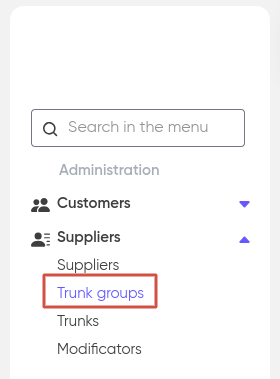
To create a new trunk group, click “+ Add”.

Enter the ‘Name’ and select the ‘Trunk group type’ and click “Save”:
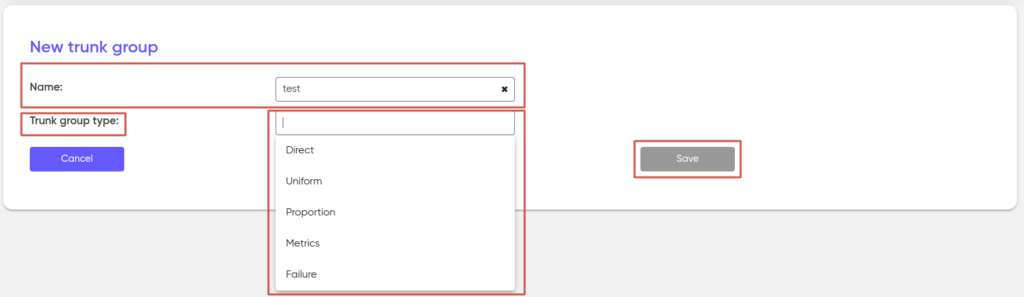
After the trunk group is created, add the trunks to it. To do this, in the Available trunks section, click on the necessary trunks (the marked trunks will be highlighted):
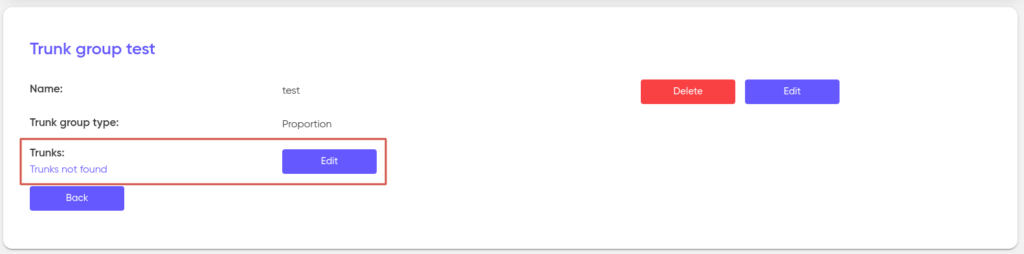
Then click on the “Add to Group” button. Similarly, you can exclude trunks.
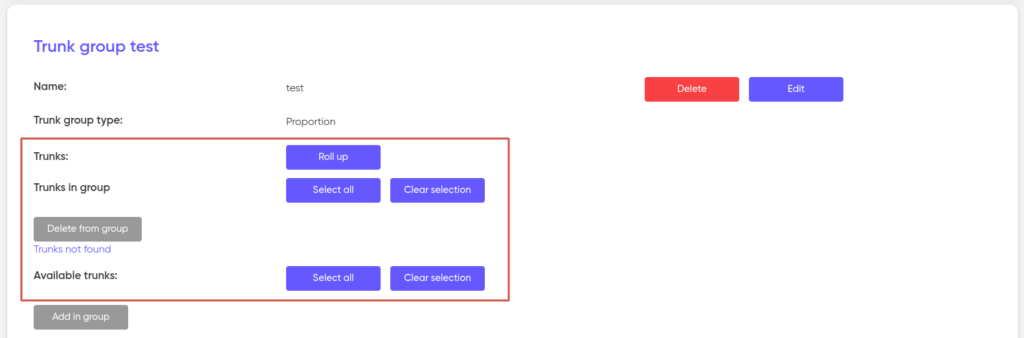
After the trunk group is created, it is available for assignment when creating a routing rule. see Outgoing routes.
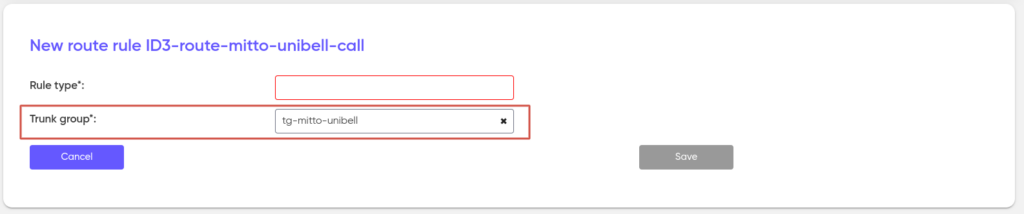
On this page